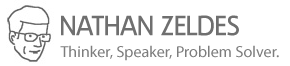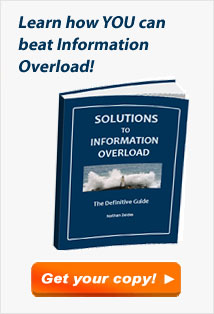When I consult about Information Overload, I often get asked what are my favorite solutions to this problem. Of course this is a simplistic approach: what works in one company won’t necessarily be a good fit to another, as it all depends on the local culture and other factors. Still, the question is raised, so with the above caveat I will try to answer it.
Now that I’ve published the Definitive Guide to Information Overload Solutions (available in PDF and Kindle versions), I have a long list to choose from: 164 solutions are included in the guide, and a few more are waiting for the next edition’s release (if I get around to having one, that is).
So I scanned the guide and – though the choice is hard – I’ll list the following as my personal winners.
Personal solutions
Read email only in predefined daily time slots
This is probably the single most important change you can adopt to improve your state vis-à-vis personal information overload. In the words of Tim Ferris in his bestselling The Four Hour Workweek:
This habit alone can change your life. It seems small but has an enormous effect.
This strategy counteracts the Inbox addiction that makes countless people check for new messages every few minutes around the clock; which removes a major source of interruptions from the hectic lifestyle of this “age of the Blackberry”. This empowers you to focus your mind and work on creative action. It also saves a significant amount of time, since doing work in short chopped chunks adds up to 40% to the total time they take (for research data on that, see here).
Of course you want to do this without annoying your customers – here’s how.
Use the “Action Message” template
This technique optimizes messages for rapid processing and action by the recipient, by using a template designed around these goals. This “Action Message” format is comprised of very short paragraphs under the headers What, When, Why, and Details.
For example:
Subject: ACTION: Need shipping approval NOW
What: I need you to approve shipping of batch 4533.
When: By 1 PM today.
Why: QA test shows this batch to pass shipping criteria, and we ship at 3PM.
Details: The full QA data, if you want it, is in the Hold folder on the QA SharePoint.
In my experience, this kind of format is practically guaranteed to result in better communication. It requires shorter time investment by the recipient, maintains a disciplined approach by the sender, and leads to earlier and more successful action compared to the rambling prose used in most emails.
The “Five Weeks folder” method
This solution is my own invention. You set up a mail folder called “Five Weeks” that deletes its content automatically after five weeks. Use it as a repository for messages you’re unsure about, such as that email you’d gladly delete, but you’re not sure if the sender might call you tomorrow and ask about it. If, when screening your Inbox, you hesitate for more than 2 seconds about deleting a message, put it into “Five Weeks” and forget it!
The point is that we waste much time hesitating whether it’s “safe” to delete messages; this way, you can sweep messages away from the Inbox without procrastination or remorse: you still have five weeks to salvage them should the need arise (and it seldom does, of course). I chose the interval of 5 weeks so that any monthly recurrent items would not disappear before the next one came in.
I’ve been using this one for many years, and I’m very happy with it – try it out!
Team solutions
Subject line Cues or Hashtags
Define across your group (better yet, company) standard prefixes for the subject line that serve as cues, indicating the nature and urgency of the message. Commonly used cues are ACTION or AR (Action Required), HOT or 911 (Urgent), NRR (No response required), FYI (For your information), and ORG (Organizational announcement). Others can be defined to match your group’s messaging needs. Once the set of cues is accepted by an entire group, their use allows prioritizing messages in the Inbox without having to open the message.
For example:
Subject: HOT ACTION: Tomorrow’s slides for your comments
This solution has particular appeal, being cost-free, easy to implement and immediately useful. Indeed, it is one of the most common decisions the groups I advise arrive at when they discuss improvements to their email culture.
An interesting variant is to use Hashtag format for the cues, as in #ACTION; the case for this technique is decribed here.
The <EOM> one-line message style
Define a group agreement that really short emails will use the subject line alone, ending it with <EOM> for “End of Message”; the message body will be left blank.
For example:
Subject: Do you have Jake’s cellphone number? <EOM>
Use of this style saves the recipient time and gets the sender’s message across in the first prioritization scan of the Inbox, which makes for more rapid communication. It is also very visible in inboxes, providing a reminder that one’s coworkers are indeed doing something about email productivity!
Company solutions
Acknowledge and address the cultural aspects of the information overload problem
This item is more a philosophy than a solution, but it can’t be overstressed: the roots of the information overload problem lie deep in the organizational culture, and often in the murky undercurrents of mistrust and overcompetitiveness where few dare to look. In order to seriously address the problem at an organization-wide scope, it is crucial that you be willing to investigate these cultural causes and that you then make an effort to address them.
Once you do that, you may be surprised at what you will find. Your IO problem may be a component of a wider issue involving corporate communication, manager-subordinate interaction, leadership, employee empowerment… problems whose solution may benefit the company in many ways besides reducing the overload you set out to fix. If you need help with that, I’m at your service.
Remove the Reply to All (RTA) button
Yes – remove or disable the Reply to All button in the email client interface! In years of surveying and interviewing corporate users, I’ve found that abuse of “Reply to All” is perceived almost universally as the most hated email behavior, and this solution completely fixes that problem.
In MS Outlook, the RTA button can be removed by customizing the toolbar, and this can also be done centrally (“down the wire”) for all users by the IT group. Note that this does not necessarily disable the RTA function – it remains accessible via a menu item or shortcut key. However, the absence of the button in its customary position suffices to jar people out of automatically effecting the RTA, and gives them an instant to consider what they’re doing.
Although this solution was applied with good outcomes at a number of companies I’m aware of, it tends to draw strong opposition at first. It is important to communicate the rationale and to stress the available workarounds for legitimate responses to “all”.
Well – those are my seven favorites. Your preferences may differ – check the guide and see for yourself!
Image credit: Wikimedia